 |
|
|
#1
|
||||
|
||||
|
Hi all -
First THANK YOU for such an awesome and amazing UI! I really enjoy using it and it makes so many things so much easier - y'all rawk! My question is about the tagging window - I seem to have lost or misplaced it. I accessed it once but I don't remember how. I'm new to DarqUI so I may have misplaced it only in my mind XD Here's what I've tried so far:
Can you point me in the right direction? Thank you so much! Last edited by Taisce : 03-29-2022 at 09:16 PM. Reason: Added additional info |
|
#2
|
||||
|
||||
|
Thank you for the compliments, and I'm glad you're enjoying the UI. To use the target tagging controls you have a couple of options. As you found out, the NPC Spell Monitor is custom code that's been added to the tagging window. The default key combination to toggle the window is [Shift+Ctrl+T]. You can also use (or add) the bell icon on the XP bar, floating Nav bar or Start menu.
Tagging controls can be shown or hidden temporarily by clicking the button shown below, and in the Window Manager there is a checkbox for showing them permanently whenever you open the window. There is another set of tagging buttons in the Target window, and you can access them by clicking the blue shield (shown below). Since tagging only affects your current target, you might like using those instead of the separate window. And finally if you don't think you'll want to use the NPC Spell Monitor at all, you can revert that window back to show only the default target tagging controls. Check for updates with the utility, then scroll down to NPC Spell Monitor. Right-click and "use game default." The next time you log in you'll have the target tagging window without any custom code. |
|
#3
|
||||
|
||||
|
Thank you so so much! I found it! I wasn't able to follow how t reset the spell monitor to only show the tagging window but I was able to (somehow) collapse the spell monitor window so that I only see the tagging window - and that works for me =)
Thank you! |
 |
«
Previous Thread
|
Next Thread
»
| Thread Tools | Search this Thread |
| Display Modes | |
|
|
All times are GMT -5. The time now is 02:26 PM.
|
© MMOUI
vBulletin® - Copyright ©2000 - 2024, Jelsoft Enterprises Ltd. |



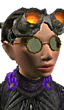




 Linear Mode
Linear Mode

